How do I find the application?
You will be using one of the following devices to operate the application:
- A standard web browser, with access to the Internet.
- A tablet or phone that supports a web browser, with access to the Internet.
- A Amazon tablet (such as a Fire 7) or Android phone on which you have installed the application from the Amazon App Store.
For the first two cases, use your web browser to navigate to
https://cityteam-stats.herokuapp.com (you will most likely want to
save a bookmark to this site so you can easily find it later).
For the last case, you can install the application from the
Amazon App Store on your device. Search for an application named
CityTeam Daily Stats Entry Application (the easiest way to find
it is just search for “cityteam” as one word), and install it.
The application will operate identically in any of these environments, but the amount of space available in your display will dictate that the information might be arranged slightly differently based on screen size. It will look best on a tablet in portrait mode. The images in this documentation were taken from a web browser view.
I’m here, what’s next?
In order to use the application, you will need to log in with the username
and password assigned to you by your local administrator. Click the
Log In button at the top of the screen, and you will see a way to enter
these credentials:
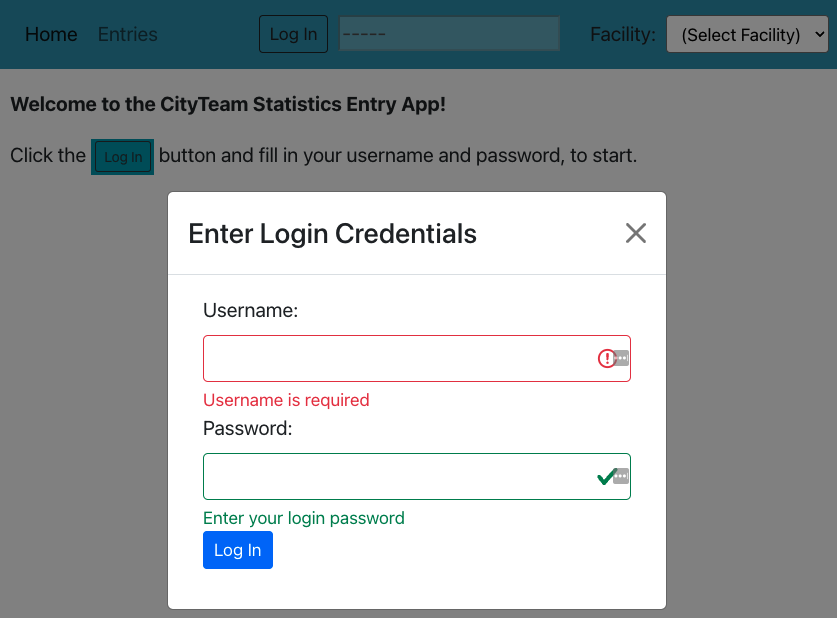
Enter your assigned username and password, and click the Log In button
at the bottom of the form. If your credentials are correct, you will be
welcomed to the application on it’s “Home” page:
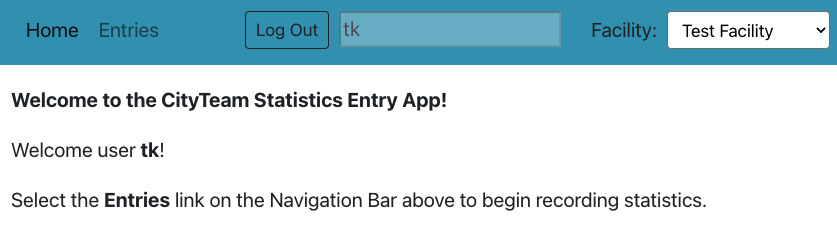
The information here tells us the name of the CityTeam Facility we are
authorized to enter information for (a test facility for the purposes of
this documentation), and offers a Log Out button for when you are done.
Now what can I do?
See Entering Data for the next step.