Introduction
As has been stated, our goal in recording checkins is to keep a history of each individual that has every been an overnight Guest at a CityTeam Facility. The Checkin process makes it as easy as possible to determine whether a name has been seen before, but it is not foolproof – perhaps the name was spelled slightly differently the previous time.
Initial Screen
The Admin -> MERGE Guests option allows a user with administrative permissions to
determine that two different Guests realy are the same person, merge their overnight
checkins together, and eliminate the now-useless duplicate.
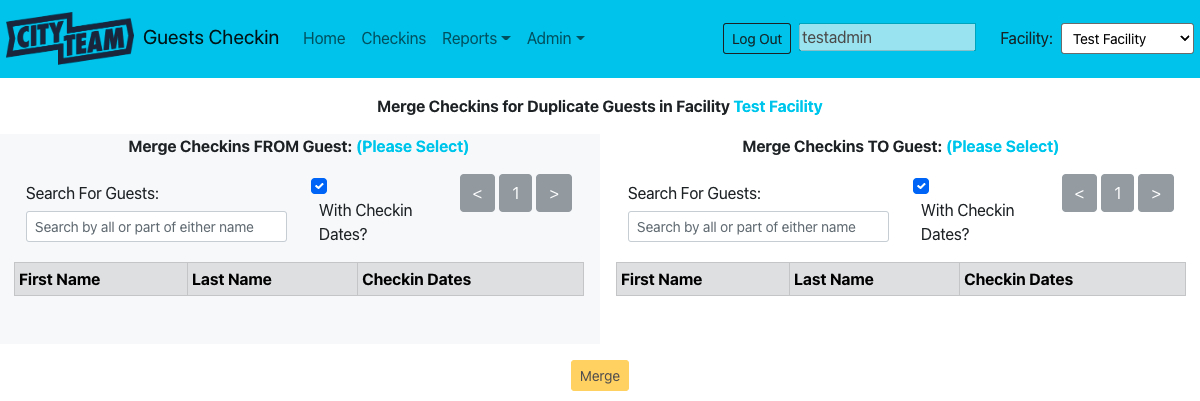
Select FROM Guest
First, use the left side of the screen to select the Guest who you consider to be the duplicate, which will be eliminated after the merge process. When you find the person you are looking for, click on the name to select that person.
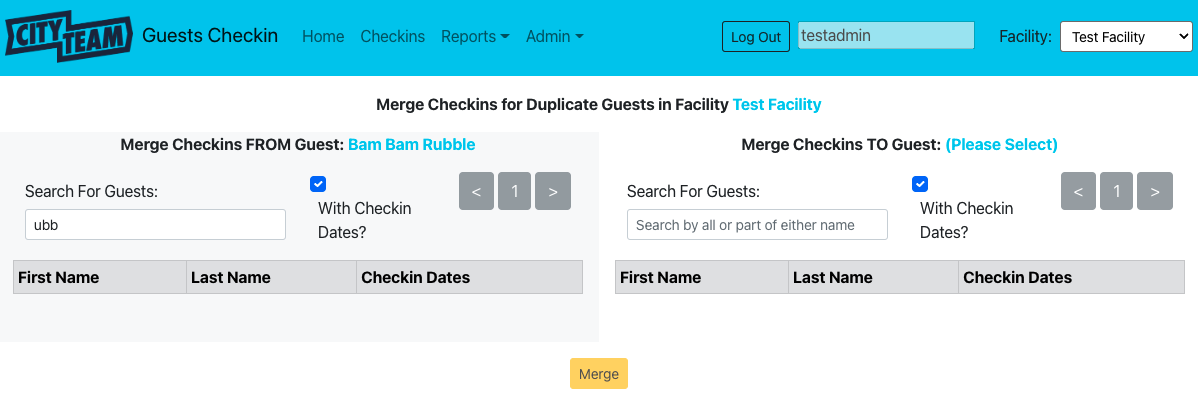
While you are performing this selection, note the dates that this person has previously checked in. You will not be allowed to perform the merge if there is an overlap between checkin dates for the FROM person and the TO person, because it is not allowed to check the same person in more than once.
Select TO Guest
Next, use the right side of the screen to select the Guest you consider to be the actual person we want to keep track of.
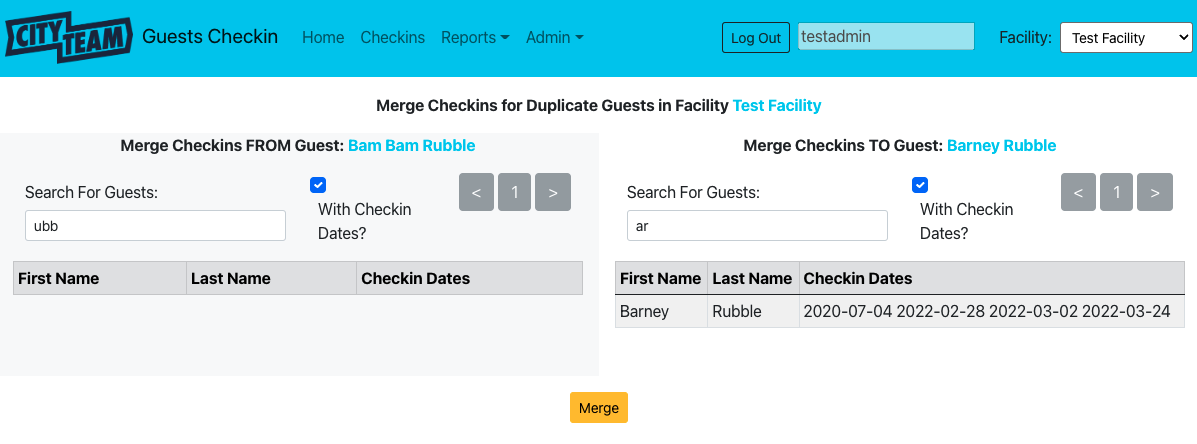
As before, double check the previously recorded checkin dates to make sure that there are no duplications.
Perform The Merge
Once you have selected both Guests, the Merge button becomes enabled. Click
it, answer the confirmation, and the merge is completed. After this, the FROM
person will no longer exist in the database, and any previous checkins for the
FROM person will have been reassigned to the TO person instead.
If the From Guest and To Guest have any checkin date(s) in common, the merge will be rejected because of the fundamental rule that it is not allowed to check in the same Guest twice on the same date.