What If Something Changes?
Sometimes, you will learn new information later on (after the initial checkin for a particular Guest) that requires updating the information previously recorded. When that happens, simply click on one of the mats that has been previously assigned to the Guest in question.
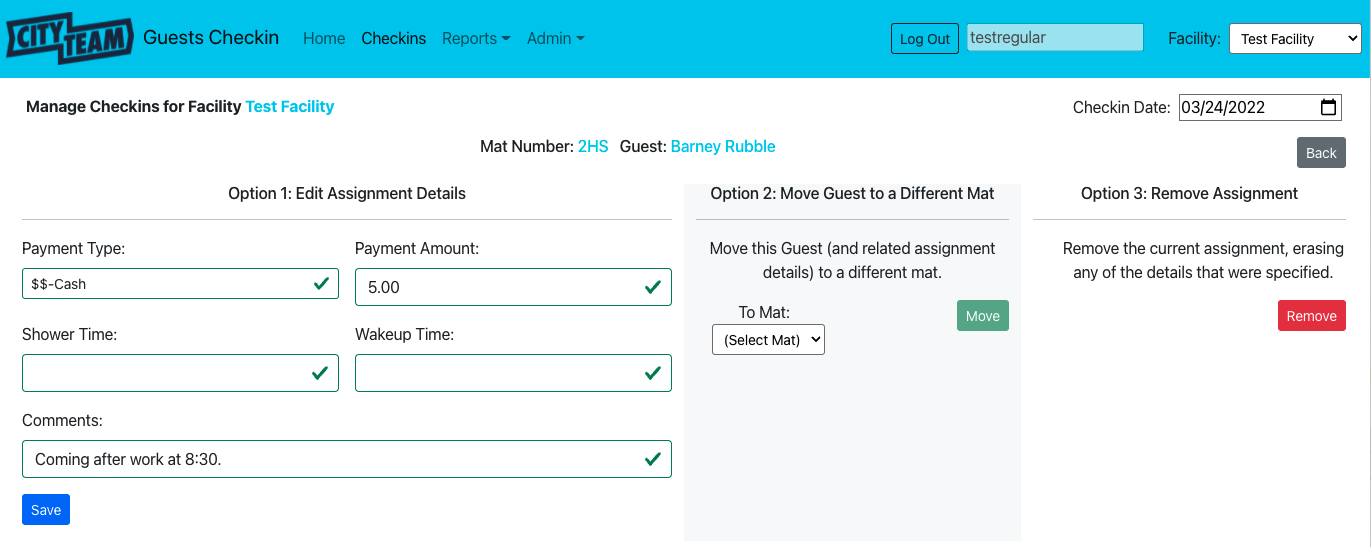
If you did this by accident and do not want to change anything, just click
the Back button – no harm, no foul.
If you really want to change something, you have three different options, described in the sections below.
Edit Assignment Details
This form will show the previously entered information on this Guest.
Make whatever changes are needed and click Save. You will be returned
to the summary page when this is completed, with the new information
recorded.
Move Guest to a Different Mat
Sometimes a Guest will request a different mat, and you wish to accomodate
their desire. Select the mat they wish to switch to (this is a dropdown
list, and will only offer mat numbers that are currently available), and
click Move. You will be returned to the summary page, with the updated
mat assignment recorded.
Remove Assignment
Sometimes a Guest has decided they do not really want to stay tonight, and you want to remove the prevous assignment to free that mat for someone else. Click the Remove button to do this.
Because this erases previous information, you will be asked to confirm that
you really want to do so – click Confirm if you do.
Once you click Confirm (or Cancel if you change your mind), you will be
returned to the summary page, with any change you made recorded.
After Editing
Now, you will generally want to return to Checking In Guests to continue the checkin process.