Select the Checkins Option
In the navigation bar at the top of the screen, click the Checkins link.
You will be presented with the following page:

At the Checkin Date prompt, enter the date for which you wish to enter
checkins. This will already be set to today’s date, because that is the
most common need, but you can select a different day if (for example)
you wish to update information entered for a previous day. To select
the day you want, simply press Enter.
Generating Mats
The very first time you are entering information for a particular date, you will need to generate the sleeping mats that will be assigned for this evening. How many mats to generate, and how they are numbered, depends on a template that has been set up by your administrator.
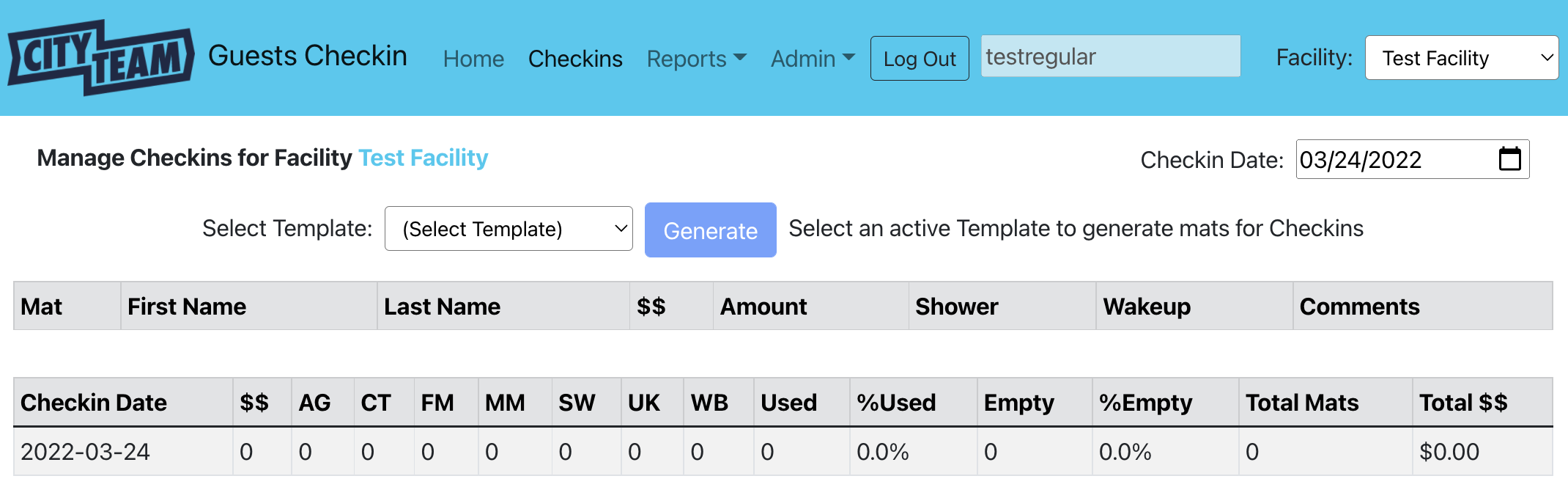
The Select Template field is a dropdown, from which you can choose
the template that will be used tonight. Your administrator will tell
you which one should be selected. After you make your selection, click
the Generate button.
Now, the screen will show the mats that will be assigned for tonight, along with totals (which will be updated automatically as you check in guests to the various mats).
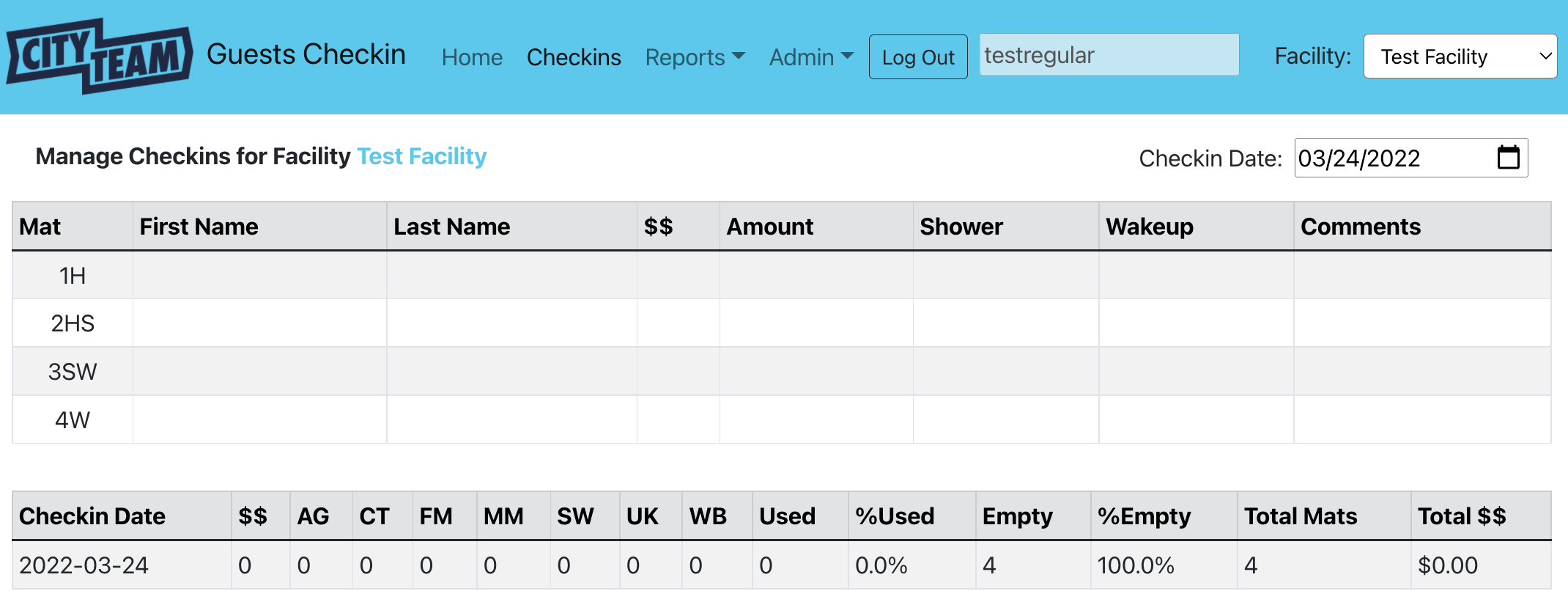
See Checking In Guests for the next steps.